Introduction
is
Rock, paper, scissors
ask
Rock, paper, scissors 2
Haunted House
sleep
Parrot
Story
music
Restaurant
Turtle
Draw it!
debugging
Puzzle
Quiz
1
2
What should my code do?
Quiz Level 2
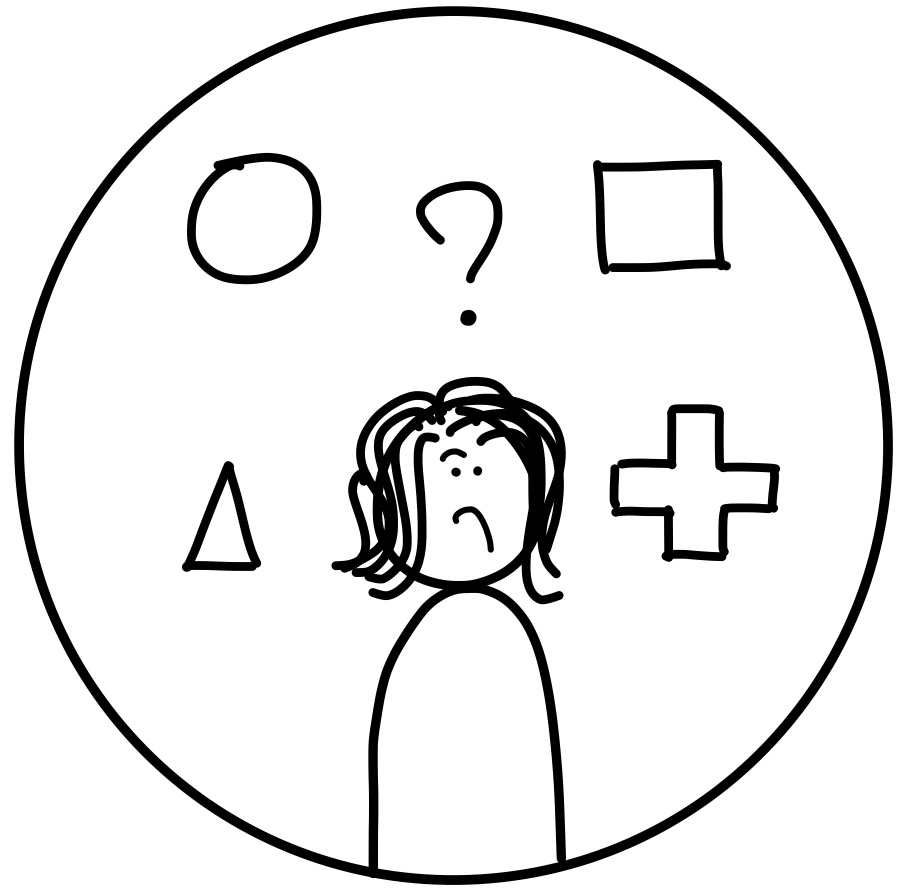
→
←
This is a submitted program and can't be altered.
Latest update: 2024 Jul 25(d978b9)

